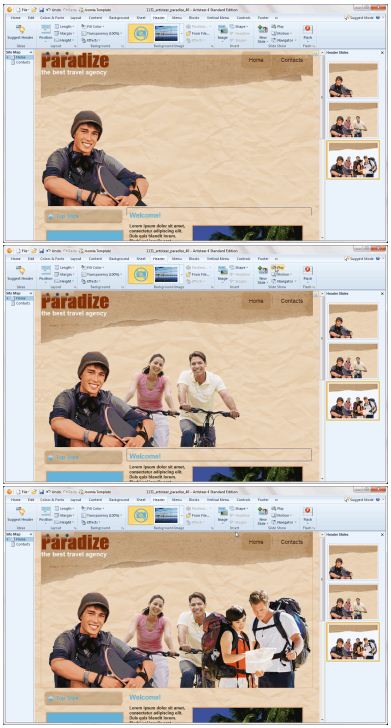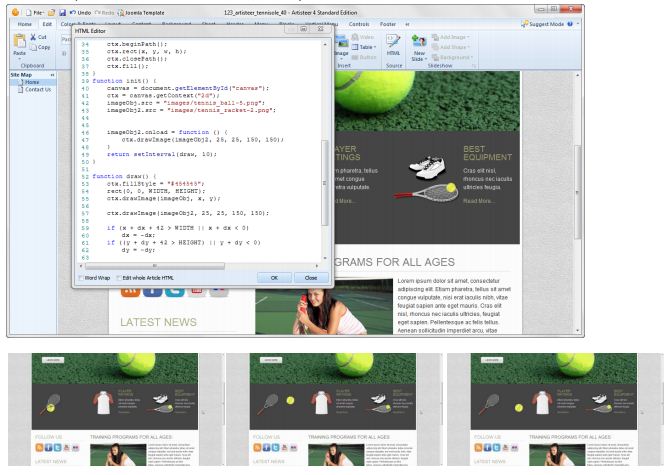|
BLOGGEDTECH Gizmo, Apps and Gadget News Reviews for Noobs | As long somebody creates, designs, manufactures, releases or invents something that wows us, this blog will continue blogging.
Technology plays a very big role in daily lives, as long as it serves its purpose that is to make lives easy, it will be our main goal to let people know of its latest evolution, news, tips and tricks and everything that awakens human curiosity.
As long as the our curious minds are still craving for information, our blog site will be blogging about handpicked techy news that could inspire us to do something better. We review it here. As long as it makes sense to us, to the tech nazis, tech savvys and to the world as a whole. |
Yes, once properly set, you get to write-in your queries anywhere on the screen, then it reads your handwriting as is. It then gives you search suggestions, then presto!
Here's a video on how it really works:
Since I created this blog's theme (BloggedTech) using Artisteer 3.1, then why not create the very first blog post about Artisteer.
For the newbies and noobs out there who were not familiar with this cool software, then hear me out. It is a web design automating software. Yes, you heard it right, you can design websites without any web design background, as long as you got your creativity with you and a web design will come as a breeze.
You can design websites of all sorts of publishing platform like Blogger, Wordpress, Joomla, DotNetNuke, Joomla, or Html based website.
So much for the intro, the Artisteer 4 beta is filled with features that we had been longing for a long time. Oh I am already salivating on the full version. I usually don't purchase software in beta version due to some bug issues I experienced, so I usually wait until the full version is released.
Comparing from the older version of the software, the Artisteer 4 beta or Artisteer 4.0.0.55648, my personal favorite is when they added Google Fonts in. I am very particular with the font, and after I learned they added in those free nice looking fonts developed by Google, I definitely fell out of my chair!
To make things simple, I summarized the things you should be watching out with Artisteer's 4th major release:
1. GUI Changes.
No More Different Types of Templates
 |
| When you create a new project you don’t select a template type anymore (i.e. WordPress, Joomla, etc). |
Now all templates are the same when you create them, when you style them and when you create content for
them. You don’t decide which type of template to create until you export your template. Then your configurable Export options change automatically depending on which type of template you select.
Panel Mode
 |
| Most of your options can now be set in a panel that slides out in the Preview area. |
Suggestions
 |
| The Suggestion options on the Home tab have changed slightly. |
The Sheet, Content and Menu suggestions are still available except now you select them within the context that you’re working with these elements in the Preview. To make a change, select the Suggestion icon when it appears in the Preview area. Since the content you see on the page can now be installed in the back end of your CMS, the Images and Content suggestions have been enhanced to not only change the style but also the layout and content of your page, by Row, Cell, or the entire Content area. Before you start adding content to your pages, the Suggestion feature may be very useful to visualize different
layouts you might want to use before you start making changes.
Reorganized Options
You’ll find that many options have been reorganized to make them more accessible and more intuitive.2. New Styling Options
Artisteer 4.0 includes many more new ways you can style elements on your pages.
Shadow Effect for Text
In most places where you can add or style text in your template, Artisteer now lets you add a Shadow effect to your font.New Radius Options for Rows and Cells
New HTML Elements
Artisteer now lets you style common HTML controls such as radio buttons, checkboxes, etc.These are normally rendered on your web page by the CMS, or an extension of the CMS, such as a plug-in, but now in 4.0 you can style them in Artisteer so they look like how you want them to appear on your page.
Color
Wherever you can select a color in Artisteer, the first two options under ‘Additional Colors’ are now ‘Black’ and ‘White’ to make it easier to select these color values. When you select ‘More colors…’ there’s now a transparency slider you can use to change the opaqueness of the element (e.g. Row or Cell) without having to go back to the ribbon bar to change this. Note the slider is disabled where transparency is not allowed. For instance, you can’t change the opaqueness of a font so this is disabled when you’re working with text.Menus
With Artisteer 4.0, you can create ‘magazine-style’ menus.Artisteer now includes many more styling options such as ‘underline’ on hover and other visual effects that you can add to the menu bar, submenu area and individual items.
New Border Styles for Block Headers and Menu Bar
You can add a border style that individually controls the border sides around Block Headers and the Menu Bar.3. Footer Layout and Editing
4. New Image Options
Lightbox Style
Image Slide Show
Your Header is not the only part of your page where you can include a slide show. Wherever you can include an image in your page, you can also define a slide show.More Source Options
You can now include images from the web using an URL or selecting them from the online gallery.5. New Header Designer with Visual Editing
Artisteer 4.0 now has a new Header designer which you can use to add features to your Header that were not available before. With the new designer you can:
Add a Slide Show to Your Header
Define each slide as if it were a separate Header. Decide how you want each slide to transition to the next.New Selector Tool
Interactively change the appearance of text and images using the new selector tool. Rotate and move textwherever you want in the Header, then style it however you want it to appear.
Create Photo Collages
Want to add more than one photo image to your Header? In Artisteer 4.0 it’s possible now to add and arrange as many photos or images as you want.Texture Masks
Transparent masks let you make part of your Header transparent so the background shows thru on your page. You can use a mask to add interesting patterns based on your background, or use the patterns to style the edges of your Header.In Artisteer 3.1, transparent masks were only available as a special texture effect you selected from the texture gallery. You couldn't add another texture, and if you wanted a different effect you had to create your own custom texture. In Artisteer 4.0, transparent masks are selected separately so now it’s possible to add a mask but also select and add another texture to the Header. There are also additional mask options to select where and how the mask is applied.
Text Blocks
Need more text options in the Header? With Artisteer 4.0 you can add multiple Text Blocks (Shapes), plus style them with masks, textures, glares, etc. Shapes are not just for text. You can use them to add geometric patterns which you can style with textures, glares, etc., just like other parts of your pages.You can also add Shapes to your pages if you’re adding a slide show to your content, such as overlaying your image with text.